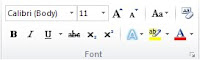
Lesson Plan: Unit - 02 Microsoft Office
Subject: BELE2CFA: Computer Fundamentals And Applications
Topic of Study: Formatting document using font type, color, size and alignment.
Grade/Level: Bachelor of SCIENCE
Objective: To demonstrate and explain formatting of document option using font type, font size, font color, and alignment.
Time Allotment: 30 Minutes10.0 Formatting Document in MS - Word 2010
- To make attractive document - we need to use formatting option using font size, font type, font color and alignment
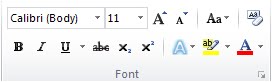 |
| Figure 10.0 Formatting options in MS-Word 2010 |
10.0.1 To change font size
- Select the text.
- Click the Font Size drop down on the Home tab.
- Select the font size from the drop down or you may write any value and press Enter key.
 |
| Figure 10.0.1 Font size options |
10.0.2 To change font type
- Select the text.
- Click the Font box drop down on the Home tab.
 |
| Figure 10.0.2 Font type options |
- Select the font.
- Select the text.
- Click the Font Color drop-down arrow on the Home tab.
- Select the font color that you want to apply on text.
10.0.4 To apply bold, italic and underline
- Select the text.
 |
| Figure 10.0.4 Bold, Italic and Underline Options |
- Click the Bold (CTRL + B) to make it bold.
- Click the Italic (CTRL + I) to make it italic
- Click on Underline (CTRL + U) to draw a underline.
10.0.5 To change case
- Select the text.
- Click the Change Case option on the Home tab.
- Select the case.
10.0.6 To change text alignment
- Select the text .
- There are main four types of alignment.
 |
| Figure 10.0.6 An alignment options |
- Select one of the four alignment options on the Home tab.
- Align Text Left: to align text left side.
- Center: to align text center side.
- Align Text Right: to align text right side.
- Justify: (CTRL + J) to align equally from both side.
Tags:
Formatting Document


