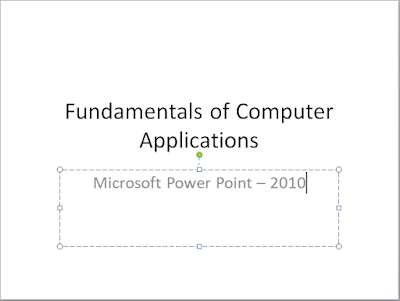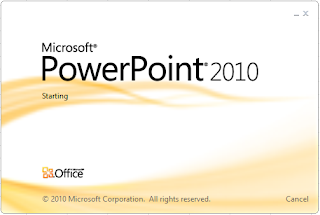
Lesson Plan: Unit - 02 Microsoft Office
Subject: BELE2CFA: Computer Fundamentals And Applications
Topic of Study: Introduction to Power Point, its parts and Insert Media
Grade/Level: Bachelor of SCIENCE
Objective: To Introduction to Power Point, its parts and Insert Media
20.0 What is PowerPoint?
- Power point is a presentation software using different kind of slides.
- Presentation will attract the audience.
- We can use different features such as Slideshow, Formatting, Transitions, Animation and Inserting Media.
- Parts of PowerPoint:
- A: Customized Quick Access Toolbar
- B: Ribbon
- C: Slide Preview
- D: Outline Preview
- E: Show / Hide Ribbon
- F: Slide Area
- G:Title of Slide
- H: Subtitle of Slide
- I: Theme name
- J: View options
- K: Zoom options
- When you start any new presentation in Microsoft Power Point - 2010- it will provide / display one slide.
- How to start Power point - 2010?
- Step 01: Press Windows + R
- Step 02: Type in box - "powerpnt"
- Step 03: Press enter key or click on OK button.
- Slide No. 01:
- It has main two parts:
- Click to add title
- Click & Write the title of the presentation in this slide. for Example: Fundamentals of Computer Applications
- Click to add subtitle
- Click & Write the subtitle of the presentation in this slide. for Example: Microsoft Power Point - 2010.
- Slide No. 02:
- How to add new slide in presentation?
- Step 01: Click on Home > New Slide.
- Step 02: It will display 9 layout of the new slide & Select any one. for Example: Title and Content layout.
- Step 03: It will added into presentation and look like this.
- Step 04: It has main two parts:
- Click to add title
- Click & Write the title of the presentation in this slide. for Example: Learn Insert media options
- Click to add text
- Click & Write the text of the presentation in this slide. for Example: Microsoft Power Point - 2010 OR
- Click on any icon to insert any media to slide
- 20.3 How to insert Insert Table?
- Step 01: Click on Table icon.
- Step 02: It will display dialog box for no. of rows and columns. (Update as per need)
- Step 03: Click on OK button.
- 20.4 How to insert Insert Chart?
- Step 01: Click on Chart icon.
- Step 02: It will display dialog box for selection of any chart options. (Select as per need)
- Step 03: Click on OK button.
- Step 04: It will display / open two application parallel. (Power Point and Excel - 2010)
- Step 05: Change the data in Excel worksheet as per your data or Close the excel application & It will ready with Chart.