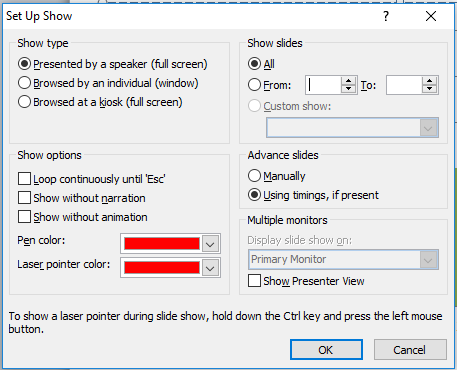Lesson Plan: Unit - 02 Microsoft Office
Subject: BELE2CFA: Computer Fundamentals And Applications
Topic of Study: Slideshow setup
Grade/Level: Bachelor of SCIENCE
Objective: To demonstrate and explain the options of slide show dialog box.
22.0 Slideshow setup
- To control slideshow of the presentation - you can settings different options as per your need.
- There are several important options in this slideshow dialog box.
- How to setup slideshow?
- Step 01: Click on Slide Show ribbon.
- Step 02: Click on Set Up Slide Show.
- Step 03: It will display a dialog box to set several options.
- There are main five sections to set the slide show.
- Show types
- Here, you can select any one of these option as per connected devices.
- Show options
- Here, you set the continues view called Loop or set for without animation or without narration with pen and pointer color.
- Show slides
- Here, you can set the show all slide or set no. of slide or custom show options.
- Advance Slides
- Here, you can show the slide based on time or manually to view next slide while presentation.
- Multiple monitors
- It has main two points:
- Display slide show on Primary or secondary devices.
- Tick mark for show presenter view, also.
- To get hard copy of the presentation in our hand, for that we need to use printing on printer.
- How to print presentation or slides?
- Step 01: Click on File Menu / Ribbon.
- Step 02: Select the Print option and it will look like this.
- Step 03: There are main three options in print dialog box.
- Print:
- Copies: set the no. of copies that you want. (Default: 1)
- Printer: set the printer name and printer settings. (Depends on how many printer installed in PC)
- Settings:
- Print All slides: Print all, current or custom range slide number.
- Full page slides: To set different pages print layout, handouts and others.
- Collated: To print in collated or uncollated options.
- Color: to set print in color, gray scale or black & white.
- Edit Header & Footer: to set header, footer, date and time and slide number.